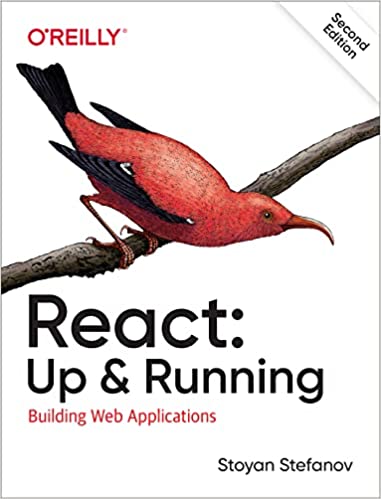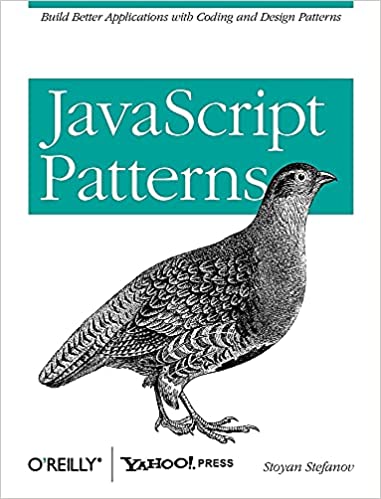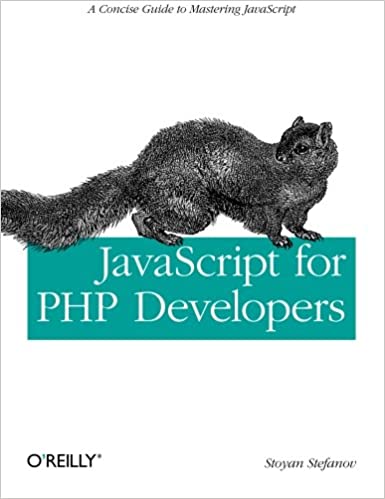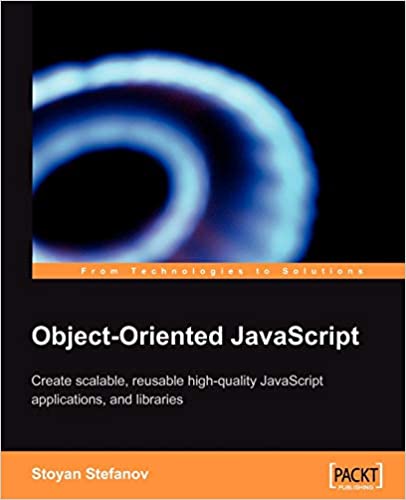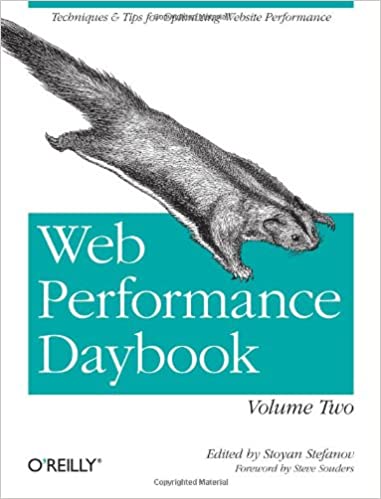Here are some convenient tools I've added to my TextPad editor, hope you'll like 'em.
TextPad tools
Stuff can easily be added to TextPad's Tools menu, like I did, shown on the screenshot.

In order to do so, you go Configure -> Preferences. Then select Tools on the tree to the left, then Add. You can add a DOS command, an application or a help file (.hlp or .chm)
The first three tools on the picture above come out-of-the-box, the other 4 I've added myself. Let me show you what I did.
Tool #1 - PHP lint (a.k.a. syntax check)
So I'm editing a PHP file and I want to syntax check it from the editor. Good. PHP on the command line comes with the -l option (this is lowercase L) which does just that. For example if you run this from your command prompt, it will check the file test.php for syntax errors:
C:\php> php -l test.php
So for tool #1 I just did - Configure-Preferences-Tools-Add-DOS command, then typed:
php –l $File
In Textpad apparently $File refers to the current file being edited. So now I can edit a file, press CTRL+4 and syntax check the file. Neat.
Tool #2 - PHP help
This is exactly the same idea as the previous tool. I use PHP command line option --rf which gives you help information. For example try getting help with the str_replace() function:
C:\php>php --rf str_replace
The result is
Function [ <internal> public function str_replace ] {
- Parameters [4] {
Parameter #0 [ <required> $search ]
Parameter #1 [ <required> $replace ]
Parameter #2 [ <required> $subject ]
Parameter #3 [ <optional> &$replace_count ]
}
}
Adding this functionality to textpad is very similar to tool #1, only this time the command is:
php --rf $SelWord
$SelWord is the currently selected word in textpad (just placing the cursor somewhere in the word is enough)
Tool #3 - PHP Manual
Sometimes the help above is not enough and you want to hit the manual on php.net. Here's the next tool. You go:
Configure-Preferences-Tools-Add-Program and you find your firefox.exe, like
C:\Program Files\Mozilla Firefox\firefox.exe
Now, in order to edit a tool you created in TextPad, you need to expand the Tools node of the Preferences tree and click the tool you need, as shown on the screenshot:
In this screen, you need to type this in the Parameters field:
http://php.net/$SelWord
Tool #4 - JS Lint
JSLint is a tool for checking JavaScript code, it also can be run on the command line in Windows, using cscript. So if your jslint.js is in C:\, you can have tool #4 another DOS command:
cscript C:\jslint.js <$File
Hope you like it
Or maybe add these simple tools to your text editor of choice.
Last thing
One little thing I didn't mention - it's a bit of a challenge to figure out how to rename a tool once created. Basically on the list of tools (next to the Add button), just click, right click, double-click or simultaneously click left and right mouse buttons. One of these will work eventually 🙂